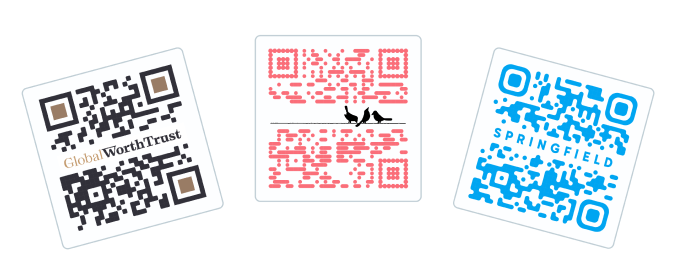As businesses continue to get creative on how they market themselves, different ways to increase brand awareness are utilized to attract more customers and keep the ones they currently have.
As a business owner, you have to strategically plan for ways to do the same but in your own unique way.
QR codes are conventionally used for businesses nowadays, and while they serve their purpose well, it’s always better to step up the game.
And what better way to do that than include your logo in the QR code, right?
Doing this will give your business tons of benefits (more on this later!), and it’s not even a complicated process.
Stay and read how to use a QR code generator with logo as well as how a QR code generator like Beaconstac can make it happen.
Why Include A Logo In A QR Code
A QR code generator with logo offers the ability to create QR codes personalized with your brand’s logo.
It is an effective way to let your customers distinguish you and your business from all the other QR codes that are readily available everywhere. It also gives them the impression that you are very mindful of your marketing strategies and deeply care about how your brand is portrayed.
It is indeed beneficial to your company because seeing your logo in the QR code will immediately let the consumers know that the QR code belongs to your business, and that can instantly garner an action from them.
Putting your logo in the QR code also allows you to use it as a call-to-action– a convenient way to get your customers and even prospective ones to engage with your business.
How To Use QR Code Generator With Logo
A QR code generator with logo is just as easy to use compared to when making one without. It’s just a matter of preference and what you would like to include in your QR code.
Here are the most common steps on how to create a QR code with a logo:
Find a QR code generator
It’s essential to look for one that’s proven and tested to deliver quality QR codes and offer different features that can help improve user experience.
Check out Beaconstac, for example- where it’s not only easy to create a QR code, but also offers different options to users for personalization.
Customize the QR code
Time to personalize your QR code. Start by putting the content you want to embed. A good example of this is a website URL directing to your website.
Choose your option based on whether to create a static or dynamic QR code. However, for business purposes, the latter is a better fit.
The last part of customization is where you can include your logo. Alter the way your QR code looks by changing the color, frame, or template to your liking.
Generate the QR code
Time to create your QR code with a logo. Make sure that you’ve got everything you wanted to include as well as all the customization you wanted to include.
Test the QR code
The last step is to test and scan your QR code! See if it works well and functions as it is supposed to.
Once this is done, then you can start distributing the QR code and use it for your business.
Expect to reach more audiences this way as QR codes with logos have a different appeal to consumers.